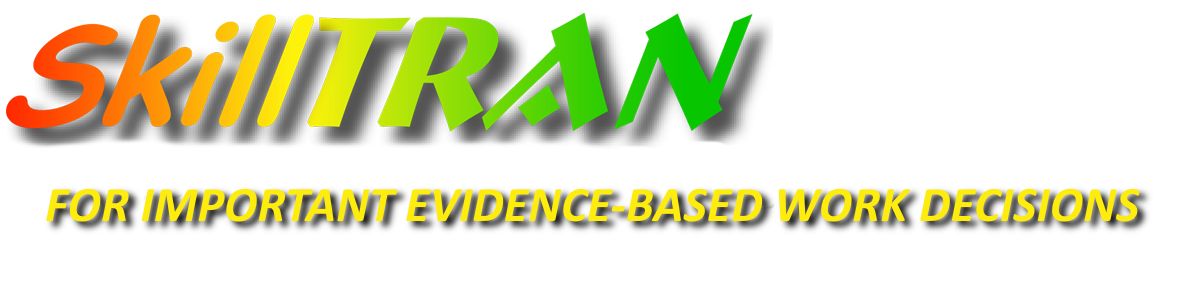Given Microsoft's history of terrible "out of the box" experiences when upgrading to a new operating system, I have been hesitant to take the leap. A number of coworkers decided to "go for it", one on Day 1! Each has had a good experience, and they like the new operating system. It seems that Windows 10 is turning out to be Windows 8 "fixed" and Windows 7 "enhanced". So I took the leap, documented my similar favorable experience, and now I am sharing it with you.
I upgraded from a Windows 7 Pro - 32 bit system. It took me to Windows 10 Pro - 32-bit version. I still am showing 3.25 GB RAM usable of my 6 GB RAM available memory. There is no path to upgrade from Windows 7 32-bit to Windows 10 64-bit, unfortunately. Many installed programs would need to be reinstalled to take advantage of the 64-bit operating system. My main operating system uses a Solid State Drive (SSD), so it is very fast compared to a traditional hard disk drive.
PREPARATION
Step 1 was to determine if my computer was compatible with Windows 10 at all. There is a program available from Microsoft that will determine if your existing machine can upgrade - get it and run it to determine what you need to do. I had to change a setting in my BIOS - after changing it, I re-ran the compatibility tester and I was ready for the upgrade. http://windows.microsoft.com/en-us/windows-10/compatibility-report-windows-10
You should also determine that each of your critical software applications will run on Windows 10. Microsoft has an informative page located here: http://www.microsoft.com/en-us/windows/compatibility/CompatCenter/Home - You can also check with the software manufacturer. Generally, if the product works on Windows 8, it should also work in Windows 10.
Here are Microsoft's requirements for upgrading: https://www.microsoft.com/en-us/windows/Windows-10-specifications
Here is Microsoft's description of Windows 10: https://www.microsoft.com/en-us/windows/windows-10-upgrade
Here is a CNN article about the upgrade as well: http://money.cnn.com/2015/02/22/technology/windows-10-review/index.html
Here is a TechRepublic screen by screen description of the typically two hour upgrade process.
Step 2 was to update my computer to the latest updates for Windows 7, one of which offered to reserve a spot in the queue to do the upgrade to Windows 10.
Step 3 was to wait a number of weeks until it was possible to do the upgrade.
Step 4 was to back up all of my important documents ... all 100 GBs of them! Fortunately, I had plenty of room on a spare drive/partition, so I backed up all of my critical files. That took about an hour to copy them all to a safe place.
UPGRADING
Step 5 was to actually begin the upgrade process. Do not use the computer for other activities while you are doing the upgrade as it may interfere with the download of the 2-3 GB of data it has to download. Exit all unnecessary programs that might be running in the background. Once the download is done (it takes a while since it is a LOT of data), you have to read and agree to certain terms. I chose to read the terms and was surprised that the download includes Adobe's Flash Player as part of the agreement. If you have extra disk drives in a tower computer or multiple disk partitions on your disk(s), each partition is treated as a "device". Windows 10 (Pro) will support a maximum of 20 devices connected to it at a time. Remote activation is required and you agree to automatic updates without notice. It is possible to downgrade if desired.
Step 6 - Once I agreed to the terms, the computer rebooted to configure itself for Windows 10. After about 30% of the update process was completed, it rebooted a second time (about 10 minutes into the upgrade process). I got concerned because everything "went dark" for several minutes .... but I patiently waited it out and all was well. It was another 18 minutes to the initial login. I chose to customize my settings and I highly recommend that you do as well .... do not allow the Express Custom Settings ... as it is like letting "Big Brother Microsoft" take over and know everything about what you are doing with your machine. I answered "no" to nearly all of the settings.
Step 7 - After completing the settings, the third reboot happened, which took another 5 minutes or so. I noticed that it had renamed the partition in which the operating system had installed to Win 10 rather than the older Windows 7 Pro name.
TESTING
Step 8 was to login and see how Windows 10 worked. I was pleased to end up on a nice desktop not too dissimilar from Windows 7. I changed the default colors and background, then set about testing applications. My Microsoft Office Suite (2010) was behaving oddly when I started it up. So I found the installation DVD, ran the repair utility on it, and all is well with it now. Nearly every other application has run without problem as well. I am having to re-enter some serial numbers in some programs, but otherwise the applications are running well and it seems stable. The new Edge browser is clean, works pretty well, and does allow you to revert to Internet Explorer if you need to for some older sites.
So the good news is .... it is not as scary as you think. Allow a good two hours for the upgrade. Odds are high that you will like what you find.