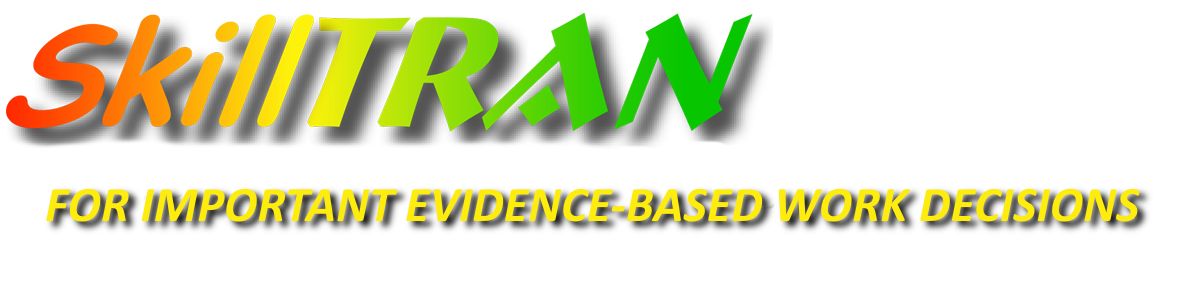Even with well-designed software, sometimes things may not be quite clear about what a particular button does or why it might be relevant to push that button. We have several ways to help you out:
- Help Button - In our PC products, every screen has a Help button. Click the button or press the F1 key to get a detailed set of instructions about that screen.
In our Web-based Services, look for the blue square in it. Click it to get help for that screen.
in it. Click it to get help for that screen. - Wander through our various "Frequently Asked Questions (FAQs)" or support topics online by product. Chances are that an answer lurks in waiting for you.
- Call us at 800-827-2182 during support hours (Monday-Friday - 7am to 5 pm - Pacific Time Zone). We will be glad to help you with your situation.
We have invested in technology to reach out and show you how things work and to fix issues right on your own computer, too!