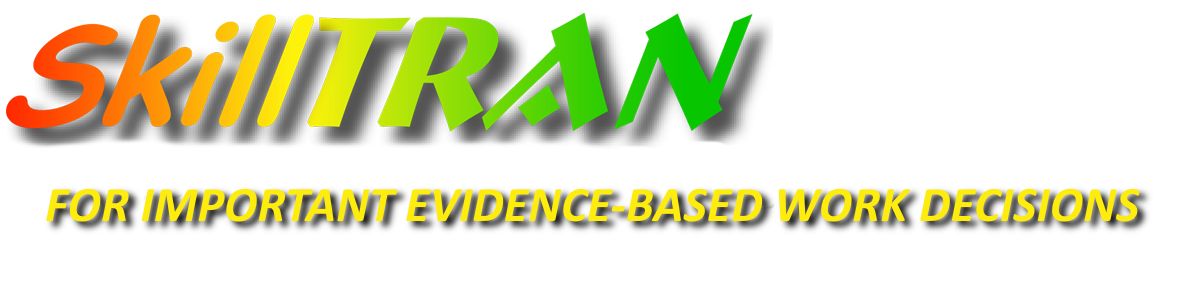Two exciting new searches have been added to OASYS, OASYS Job Match, and OccuBrowse +.
- New Interest-based Search by RIASEC code. You can now use test results that generate RIASEC interest codes (such as the Self-Directed Search, Strong Interest Inventory, or the O*NET Computerized Interest Profiler). Enter 1, 2 or 3 character codes to see a list of "Best" or "Other Possibilities" matches based on various combinations of the RIASEC coding. Any settings you made for Worker Traits are considered in the matching, so now you have a very powerful tool for Career Counseling/Planning, Career Exploration, Vocational Education, Vocational Rehabilitation and Special Education.
- Career Pathways Search. For those anticipating a training program, this search follows the popular new way to describe training programs in 16 major categories. Click the "Pathways" button on the Browse tab to get started. Each category subdivides (steps down) into additional sub-categories. Click "DOT Matches" to quickly identify DOT occupations in that Career Pathway, again respecting the settings you have entered for Worker Traits. This is also useful for career exploration and career planning in many industries ranging including education, workforce development, welfare return-to-work, corrections and vocational rehabilitation.
If you don't use all of the searches shown now on the Browse menu, click File > Preferences > Layout Tab. You can choose which search types you want to show on your screen so that you customize your search options.
Fresh data has been added, including Long Term Employment Projections (2012 --> 20122) for the US and for many states/sub-state areas.
For more "eye appeal", we've also added some color to a few screens so that you can more quickly discern important fields of information, such as group employment numbers. In a few cases, some DOT occupations may cross-reference multiple OES or SOC Groups. If there is a drop down symbol, click it and choose an alternate OES group and the relevant data from that group will be shown.
To get these updates, click Help > Check for Updates. Allow the VAUTOUPDATE.exe program to run. Customers who are on current Maintenace and Support agreements will be updated. You can set the products to update automatically each time you start it up by clicking File > Preferences > Auto Update tab > Check for Updates: Every startup (recommended). Then click OK to remember this setting going forward.
If you have any difficulty updating OASYS, OccuBrowse or OccuBrowse+, click here to get the latest updater. When it has downloaded, click it to run on your computer.
Let us know how you like these new updates!