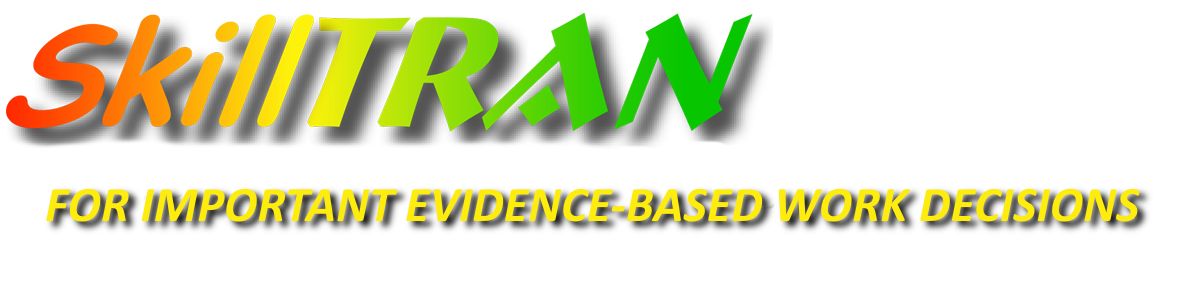Many customers are switching to newer, lighter laptops and tablet devices that do not have a traditional CD-ROM drive. Congratulations!
We recommend that you run all of your Windows updates on your new device - keep checking for and running the updates until there are no more. There can be a hundred of them! [Allow several hours to get them all done ... depends on your internet connection speed].
If your new laptop or tablet has a USB slot, here is what to do:
- Using a traditional laptop or desktop computer, put the software CD into the CD drive.
- Put the flash drive into a USB slot on that same machine.
- Create a new folder called SkillTRAN on the USB drive.
- Copy the entire contents of the CD drive to the USB drive folder called SkillTRAN.
- Eject the USB drive when all the copying is completed. Put the CD away again in a safe place.
- On your new laptop/tablet, insert the flash drive.
- Using Windows Explorer/File Explorer, navigate to the SkillTRAN folder on the USB drive.
- Run the setup.exe program from the flash drive to install our software onto your new device.
- Test the software to assure proper functioning.
- Connect to the internet and allow the vautoupdate or trueclientupdate programs to run so that your installation gets updated as needed*.
- Enjoy the software on your new device!
If your new laptop or tablet does not have a USB slot, here is what to do:
- Connect your device to the internet.
- Call SkillTRAN during our business hours (7-5pm Pacific Time - Weekdays) at (800) 827-2182
- Choose Support - Option 2.
- We will do a remote installation through the internet onto your new device*
- Enjoy the software on your new device!
* Requires current subscription to Maintenance and Support
We ALSO have completely web-based subscription services that don't care if you have a PC, Mac, iPad, or Android tablet! No installation at all!!!