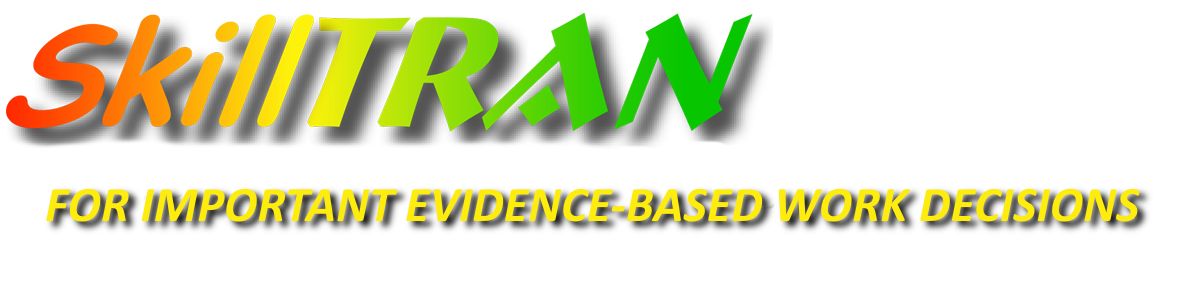INSTALLATION
Question: How do I un-install Job Browser Pro?
Answer: Before installing Job Browser Pro - Version 1.6, SkillTRAN recommends that you un-install any earlier edition of Job Browser Pro (Version 1.5 or earlier). Doing so will free up valuable hard disk space and will also minimize the likelihood of any conflict with the database engine that is installed for Version 1.6. To un-install earlier editions of Job Browser Pro, follow these steps.
- Close (exit from) Job Browser Pro if it is currently running.
- From the Windows desktop, click the Start button on the Windows Task Bar, then click, Settings, Control Panel.
- Double click the Add/Remove icon.
- Select (highlight) "Job Browser Pro" on the list of installed programs.
- Click the Add/Remove Programs button.
- Confirm that you want to remove this version.
Unless you are using WordPerfect, Paradox, Lotus, or any of Corel's Office products, you can probably safely remove "Unused Shared Components". If you are not sure or are uncomfortable removing those shared components, then do not remove them.
Once finished, you can proceed with the installation of Job Browser Pro, Version 1.6.
Question: Do I have to uninstall EZ-DOT to install Job Browser Pro?
Answer: No. Do not uninstall EZ-DOT. It is a DOS-based program and will be completely unaffected by this Windows-based program. EZ-DOT may not re-install. It is a discontinued product for which SkillTRAN can deliver no support.
OPERATION
Question: I've been using Job Browser Pro for some while now, and it just stopped working. What happened?
Answer: Job Browser Pro creates some temporary files when it runs. It shares this temporary space with other programs, including Internet Explorer. Internet Explorer clogs up the temporary storage area over time with web pages that you have visited.
To clear out this temporary storage area, do the following:
- Right click the Start button on the Task Bar, then left click on Explore.
- Right click on the Local Disk (C:), then left click Properties.
- Left click the "Disk Cleanup" button. It may take a few minutes to run.
- Accept the default suggestions (or at least be sure that the "Temporary Internet Files" box is checked on. Then click OK and confirm that you want to do this. Let Disk Cleanup do its job. Click OK to close out the Properties box for Local Disk (C:).
- Unnecessary files will be deleted. Job Browser Pro should work again.
It is also a good idea to periodically defragment your hard disk drive using Microsoft's utility program to do this. Your whole computer will perform better afterwards. Allow some time for the defragmentation process to work. Defragment several times.
Additionally, look for *.mov or *.net files in the virtualstore instance of the program data files. These can be safely removed when the program is not operating.
Contact SkillTRAN support if these suggestions do not work.
APPEARANCE
Symptom: The Job Browser Pro main menu images seem odd or unclear. The main menu is too big to fit on the desktop. The right side of the main menu does not show on the screen. The bottom buttons cannot be clicked.
Solution: Change the video display resolution and font size. The display must be set for at least 800 x 600 resolution, more than 256 colors, and small fonts. Here are the steps:
- On the Windows task bar, click Start, Settings, Control Panel.
- Double click Display.
- Click the Settings tab of Display properties
- Slide the "Screen Area" control to show at least 800 x 600 resolution.
- Choose more than 256 colors. See NOTE below for older computers.
- Select Small Fonts (Under Windows 98, click the Advanced Button, then select Small Fonts).
- Click OK to save these new settings.
You might have to reboot the computer for the new settings to work properly (depends on the video card).
NOTE: Older computers may not be able to display more than 256 colors at 800 x 600 resolution due to limitations in the display adapter. The only cure is to upgrade the video display adapter (hardware) if possible. The lack of photo quality images on the main menu has no impact on the operation of the Job Browser Pro program. The black and white images will likely display just fine in other parts of the program.
TIPS
Job Browser Pro is very easy to use. Buttons are carefully placed and clearly labelled. The only item you might overlook is Help.
Get Help. Nearly every screen has a button called HELP. Click it or hold down the ALT key then press the H key (ALT + H) to pop up an extensive help file. The help file itself has many buttons that will likely address your particular needs for retrieving occupational information.
Visually impaired users should hold down the CTRL key and press the F1 key (CTRL+F1) for special instructions on how to use the keyboard to control the program. The software has been carefully designed to work well with text to speech software. Keyboard navigation is very easy for the "mouse-challenged", too. Contact SkillTRAN for special assistive files with the JAWS program.
Use the help file as a tutorial. There are many different suggestions that will show you how to use the product for your typical career guidance, vocational rehabilitation and vocational exploration needs.
Use the Windows Shortcut keys. If you see a button with a single character underlined, hold the ALT key down, then press the key with that underlined letter. It works just as if you had used the mouse to click that button.
For the most part, you should be able to drive Job Browser Pro without using the mouse at all. This feature was added to accommodate users with visual impairments, but it works just great as a tool for everyone!
Print a Detailed Job Specialty Window. Close the detail window (such as the Aptitudes window). Click Print Report.... Choose the details you want to print. Then click Prepare Report, Print.
Let your clients use Job Browser, too. They can learn about the occupations you suggest based on your assessment of their skills, interests, and abilities.
Self-Directed Career Exploration. Make up a form consisting of multiple columns. Jot down a list of only DOT codes for clients to look up. Have the client write in each title on the form and rate their level of interest in each occupation. This way, you will know that they looked up each title and evaluated it for a fit for themselves.
Click here for a sample form.
O*NET Career Exploration Tools - Version 3.0 are distributed on the CD as a courtesy to customers. This public domain software was developed by the U.S. Department of Labor. Two tools are included, the Computerized Interest Profiler and the Work Importance Profiler. The Interest Profiler generates reports listing O*NETSOC codes. You (and your clients) can use the results of the Interest Profiler to drill deeper into the related DOT occupations and associated national labor market information. In Job Browser Pro, click the Advanced button, then click the SOC 2000 / O*NET button.
To install these optional tools from Job Browser Pro, click any Help button, click the Index button on the help screen, enter the letter "O", then click the O*NET Career Exploration Tools topic. Then click the button on the help topic labelled "Click here to install the O*NET Career Exploration Tools software". Icons for these programs will be put onto your desktop during the installation.
Version 1.6 - Known Issues
Job Browser Pro Version 1.6.7 is a solid and reliable release. If you find bugs other than those listed below, submit your comments, suggestions, or bug report using the suggestions form.
We are currently shipping version 1.6.7 with the most current Labor Market Information data available. These latest data files will be available via the Internet Update Service for customers choosing this option. This service is highly recommended, as it will also include future updates and upgrades to the newest software, data, and and ever-increasing features.
The first lookup of an occupation by key word takes about 10 seconds. The first time details about basic employment numbers or wages is retrieved can take 10+ seconds. After that, it performs very quickly.
On HP printers, Job Browser Pro will print reliably using the PostScript printer driver rather than the PCL driver. This is particularly important when using a networked printer rather than a shared printer. Be sure that you are using the most current printer driver if you experience any printing issues. Check with the manufacturer of your printer for any driver updates for your model of printer.